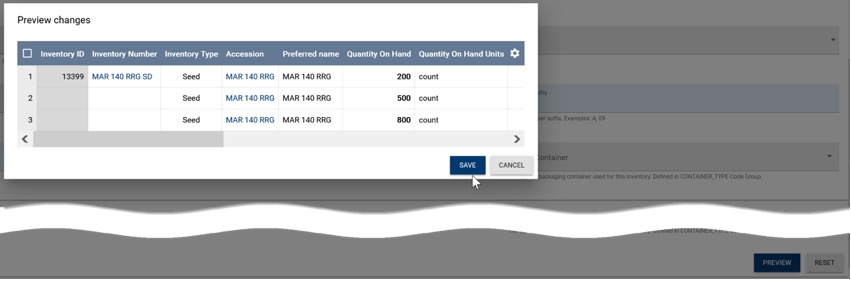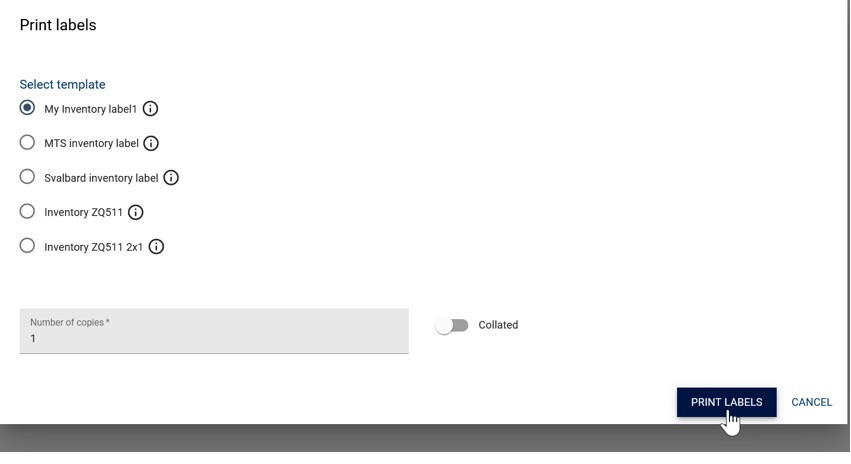Splitting inventory
A genebank often has the need to split an inventory. One common example is when receiving a new accession with its inventory of seeds �– the genebank utilizes a portion of the seeds to regenerate, thereby increasing the quantity of seeds on hand. Additionally, splitting material into new packets is common practice during the preparation of harvested material for storage in long-, medium-, and short-term storage. The bulk inventory that arrives is repackaged and labeled accordingly.
The Split inventory function is found in the Inventory menu. To begin, you can simply scan the barcode of the source inventory to split it and generate any number of new inventory records.
Start by selecting the Split inventory option, and then scan or manually input the Inventory barcode of the inventory you wish to split.
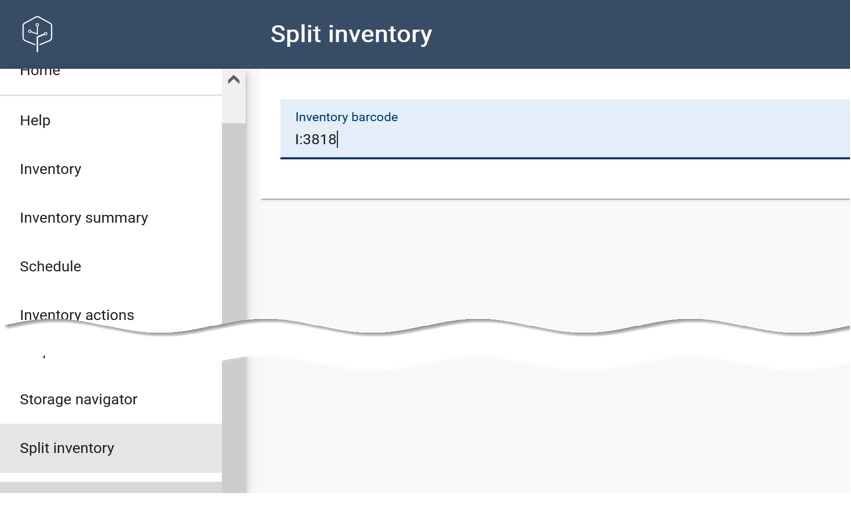
Then indicate how many times to split it.
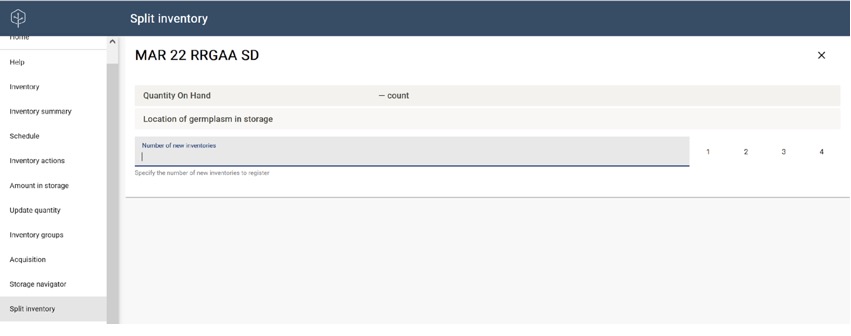
After specifying the desired Number of new inventories, the tool presents a form for each new record to be created. For each new inventory record, certain fields - Inventory Maintenance Policy, Inventory Prefix, Quantity On Hand Units, and Type of Container - are automatically populated from the source inventory (but these values can be modified if needed), while the Quantity On Hand, Label template and Number of copies fields are left for you to manually complete.
In the following example, the Inventory Number is -1 by default, indicating that the system will assign the next sequential numbers to the two new inventory items. It is important to complete each form and enter the relevant data, especially Quantity On Hand value.
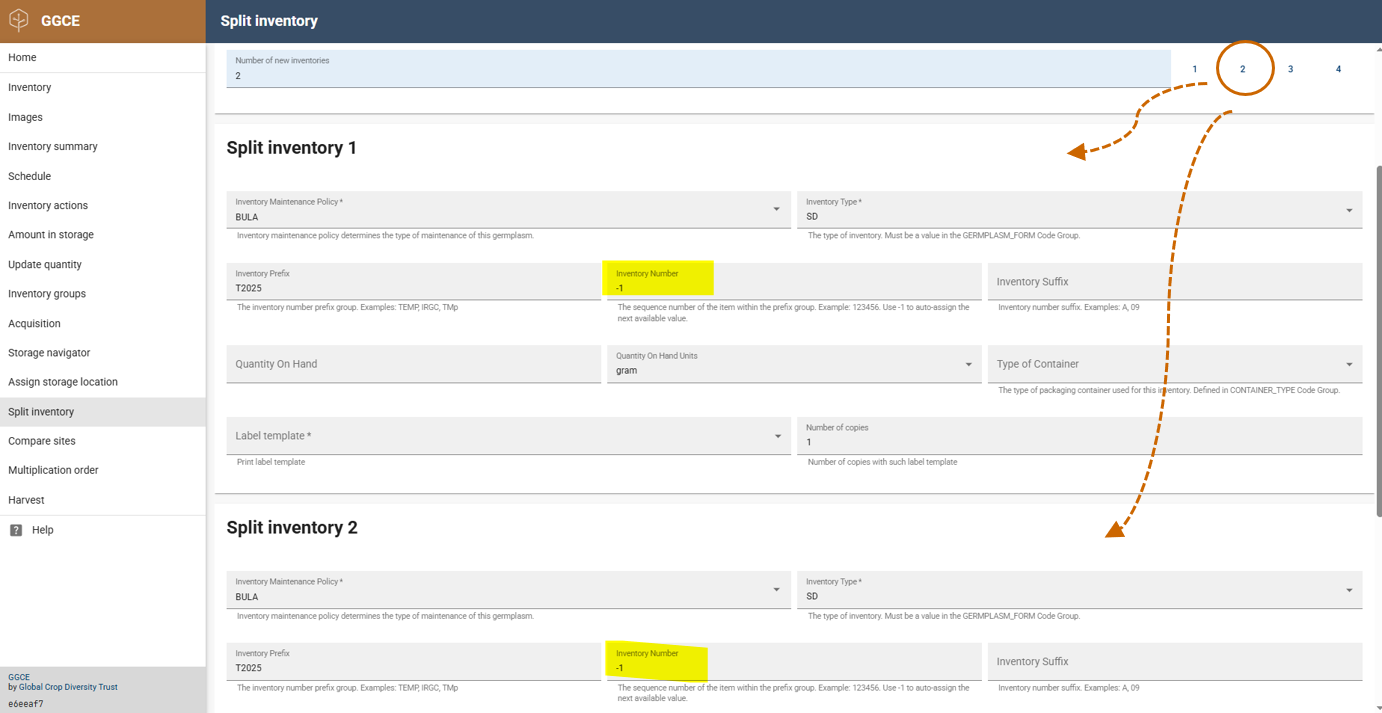
As you scroll further down the form, there is also an option to indicate the remaining Quantity On Hand for the original inventory item.
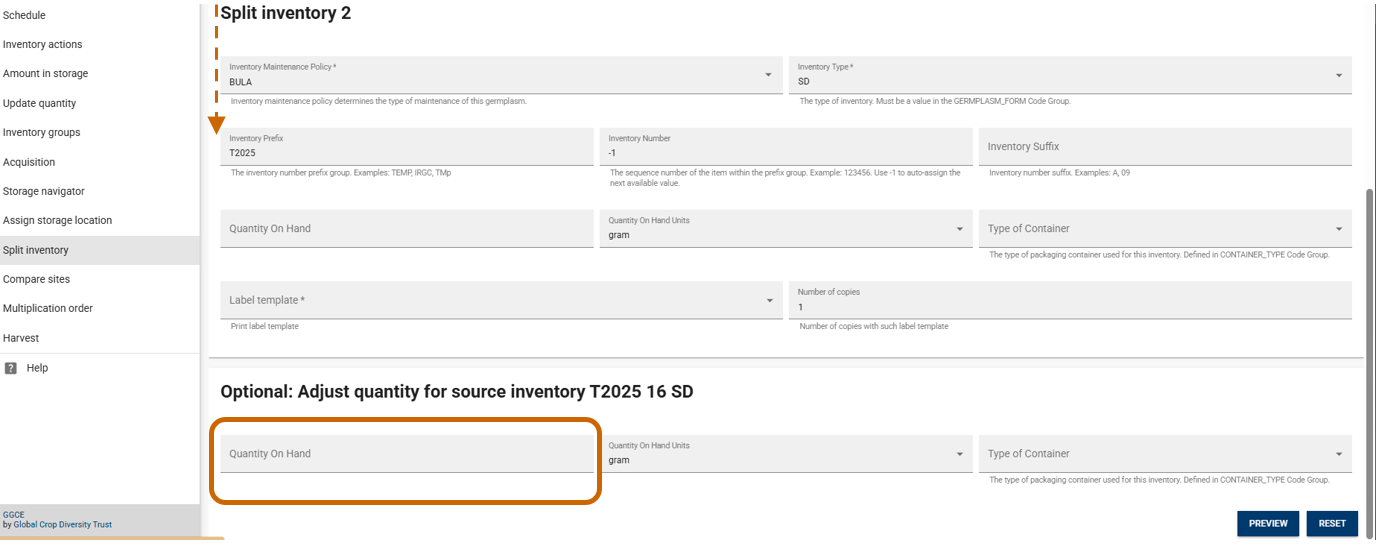
Once all necessary information has been entered, use the Preview button to verify your entries. When satisfied, click the Save button to finalize the creation of the new inventory records. After saving, the system prompts you to print labels for each newly established inventory item. These new records are linked to the source inventory (as parent inventory) and are automatically assigned barcodes by the system.