Cooperators
Individuals and organizations involved with a genebank's activities (donors, collectors, breeders, requestors, GGCE users, etc.) are stored in GGCE as cooperators. A farmer who has donated germplasm will be added to the cooperator list; an employee of the genebank is a cooperator; and even a germplasm requestor will have a cooperator record.
Think of Cooperators as the master address book for the genebank. It includes entries for individuals as well as organizations.
Individuals and organizations
When a cooperator is created for an individual, the person's Last Name (surname) and First Name are typically filled in. A cooperator record for an organization has the Last Name and First Name blank, but specifies the Organization field.
Cooperators and Sites
Not to be confused with the Cooperator table, a Site table also exists in GGCE. The Site table is used to specify the sites related to the genebank. For example, the USDA National Plant Germplasm System has more than 20 locations, and each of these is registered as a Site. It is possible that a site external to the genebank is also included in the Sites list. That site may also have a record in the Cooperator table.
Do not register every external organization as a Site! Site records are used when you regularly need to record a location, such as another location within your organization where germplasm is maintained. A site may be a location that is used for backup purposes. For example, if Svalbard serves as your secondary backup location, it should have an entry in your organization's Sites list.
Listing cooperators
Select Cooperators from the left menu or the Cooperators button on the main window.
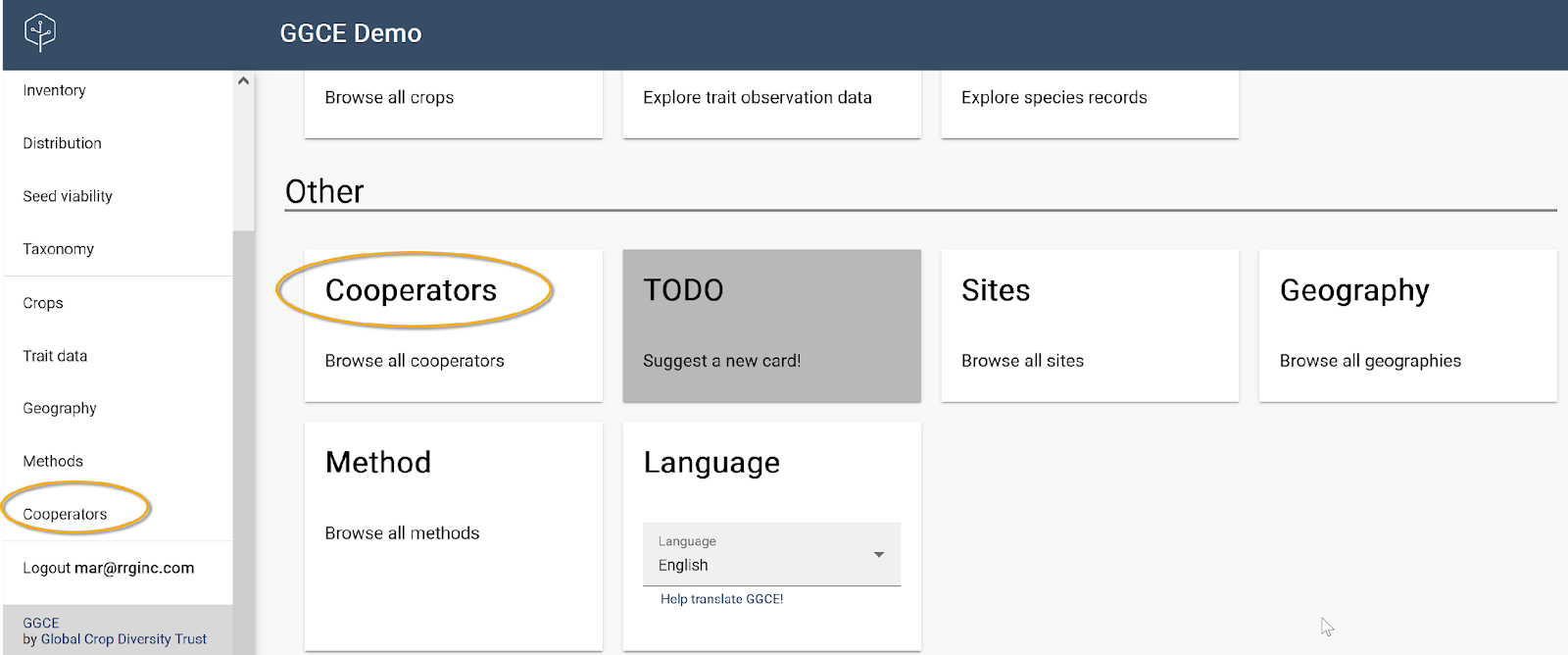
The cooperator list displays in the grid. You can scroll through the list or use the Search feature to filter the list and locate an existing cooperator.
Click or tap the Name of a cooperator to review and edit the cooperator's information.
When an Organization is entered, but not a Last Name, the Organization name is displayed in the Name column; when names have been entered, the First Name and the Last Name are combined. Organizations also display an icon to the left of the organization name.

Adding a new cooperator
If you have the proper permission – for example, if you are a GGCE administrator – you can click or tap the Add (+) button to display the New cooperator form.
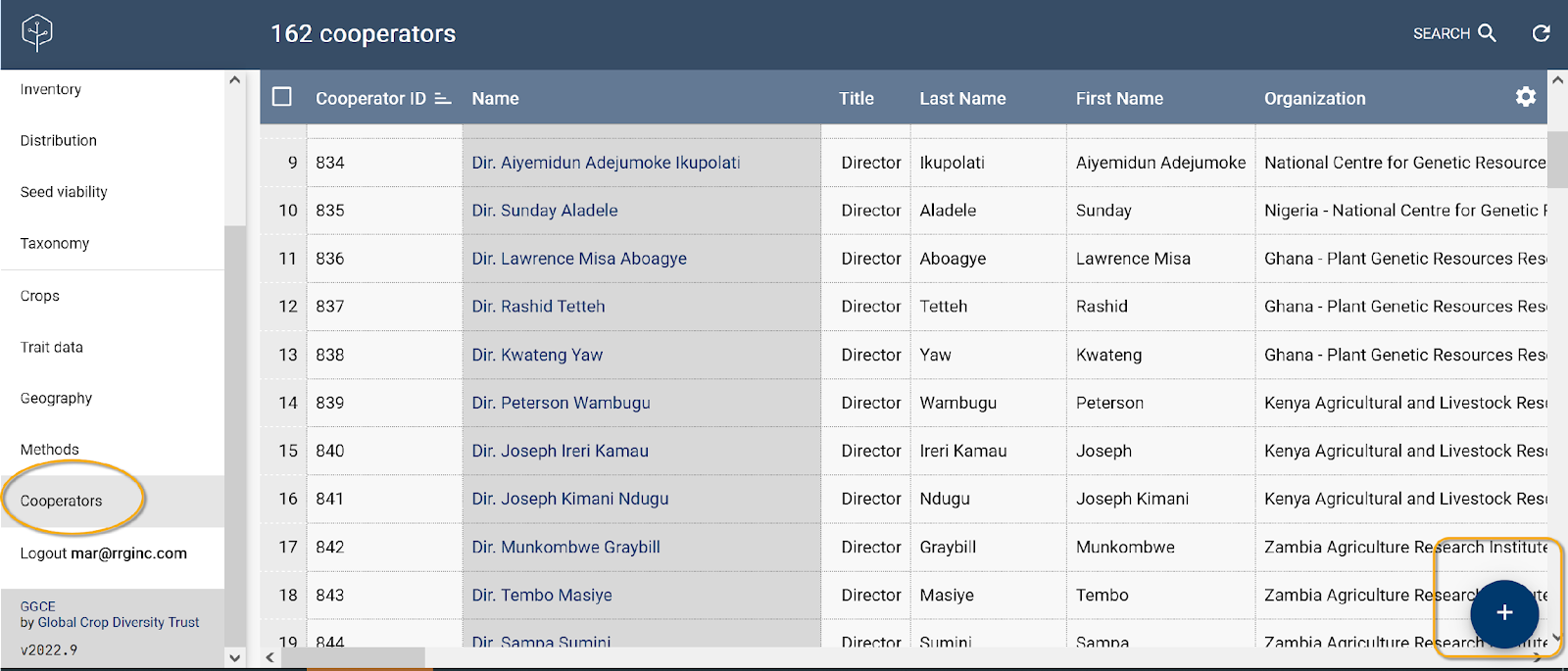
Before entering a new cooperator, it is good practice to search first to ensure the cooperator isn't already in the database.
Cooperator form
The Cooperator form has many fields; however, only a few fields are mandatory (required). As with other forms in GGCE, you cannot save the data unless all mandatory fields are filled. Remember the basic difference between a person and an organization: both are cooperators, but an organization will not have its First Name or Last Name filled in.
The Geography field searches the County and Country entries stored in the Geography table. You must select a valid entry from the dropdown. For more information on the Geography table see.
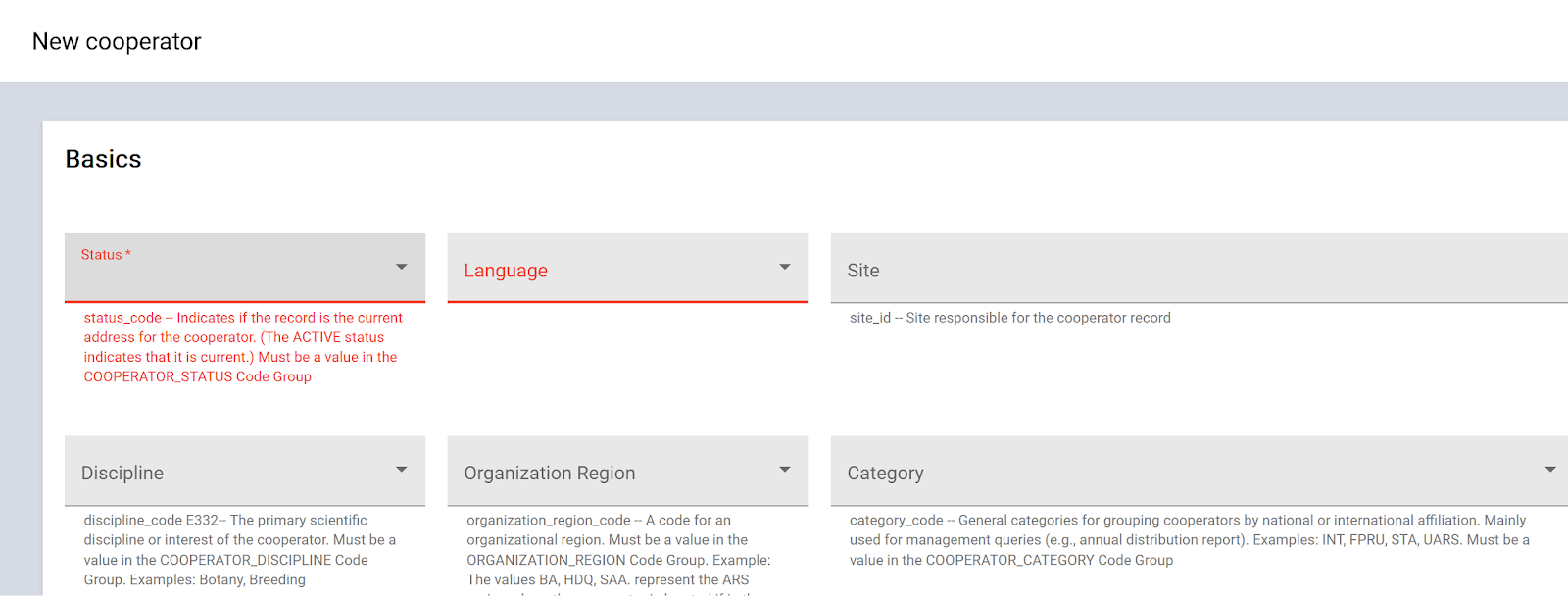
Cooperator form required fields
- Status – select an item from the dropdown menu; usually ACTIVE.
- Language – select the preferred language of the cooperator from the list.
- First Name and Last Name (or Organization).
Cooperator form optional fields
Many of the fields in the cooperator form are optional, and some of these may never be used by your genebank; others, however, will be essential or at least quite useful.
- Site – Use this to track the site that has registered the cooperator and will continue to maintain it as the contact information changes.
- Discipline – This can record the primary scientific discipline or interest of the cooperator.
- Organization Region – Use this to suit your genebank's purposes, such as when you want to aggregate cooperators within geographical or administrative regions.
- Category – Use this as needed to group cooperators into general categories.
- FAO WIEWS Code – You can search online for the World Information and Early Warning System on Plant Genetic Resources for Food and Agriculture (WIEWS) Codes for organizations to populate the contact information.

- Note – These can be notes used by the genebank internally.
- Contact & Address fields – Use these to record a cooperator's address and contact information.
- Geography – This field uses items in the Geography table. The GGCE administrator is responsible for this table and must periodically ensure that the table is up to date and reflects current ISO entries for country and administrative locales.
Note that only the administrator can add items (codes) that are used in any field that uses a dropdown list. Your genebank can have the administrator add or delete codes to meet its needs. Some examples of fields using codes in the Cooperator form are Status, Language, Discipline, and Category. See Vocabularies.
Searching for a cooperator
Use the filter panel to find an existing cooperator. It is a good practice to use the Starts with option in case you are not certain of the spelling or in case a typographical error may have been previously entered.
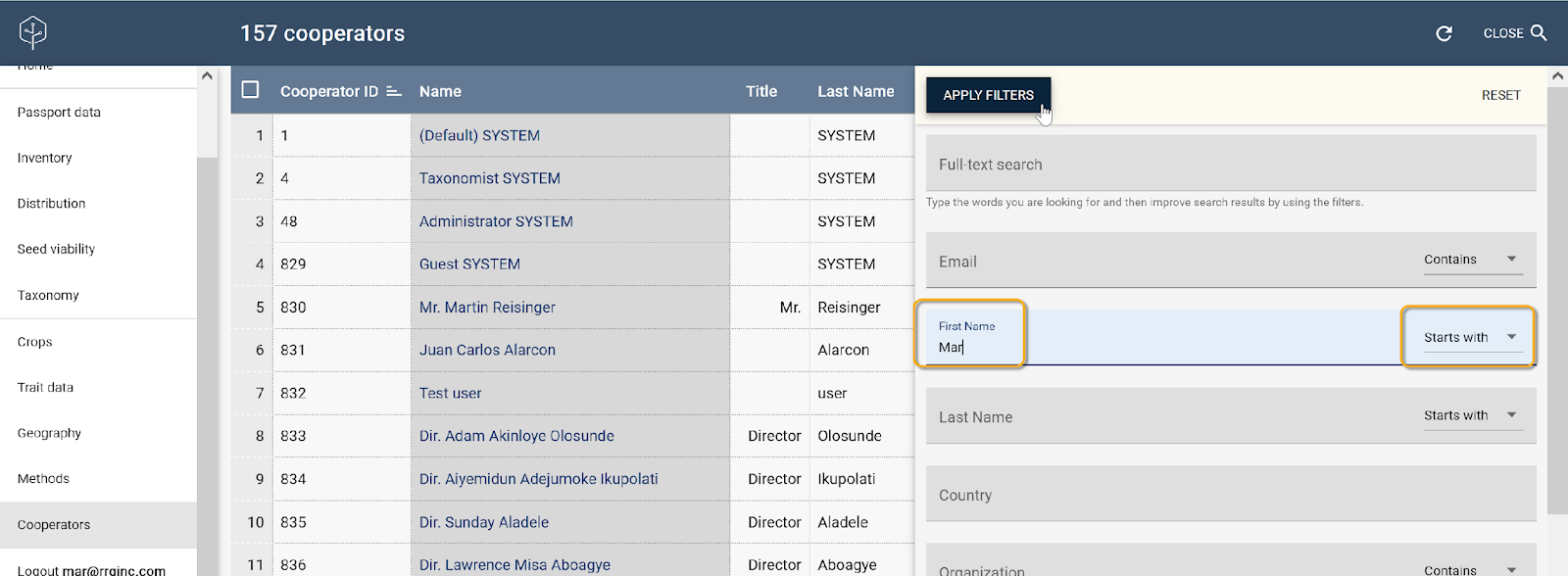
In this example, eight cooperators were found after the filter was applied.
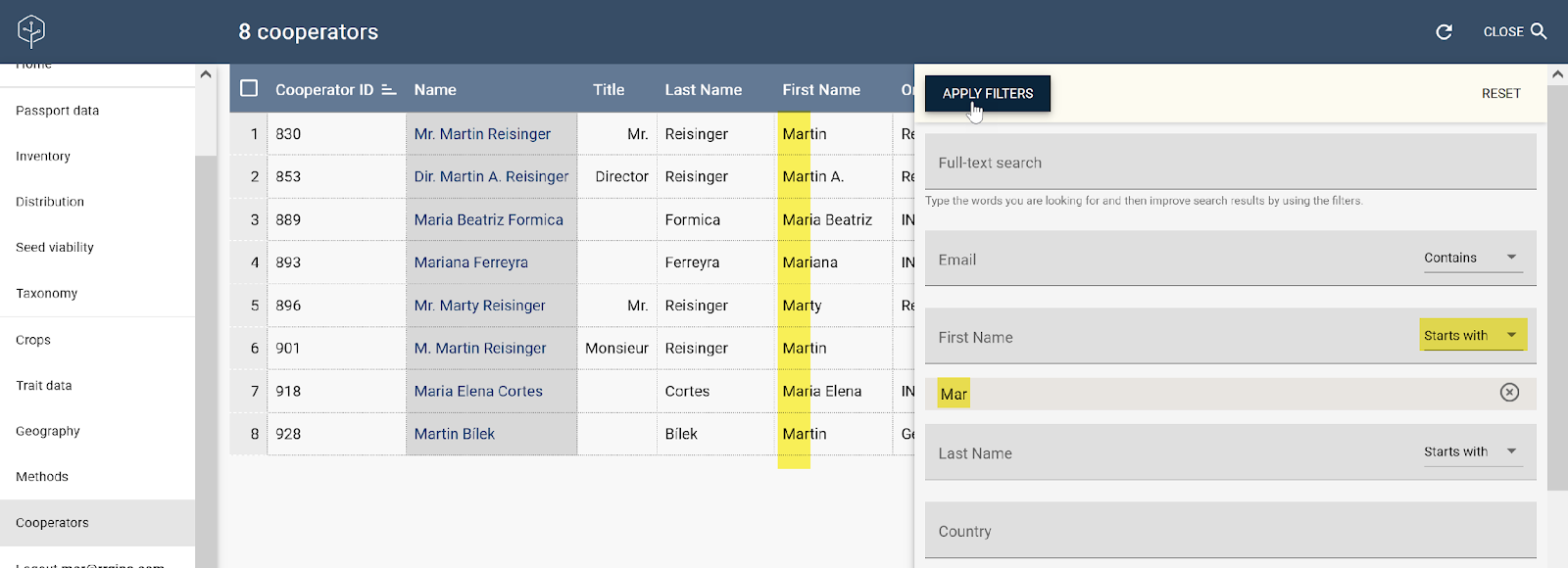
Similar cooperators
GGCE can also look for similar cooperator records. In the following example, a cooperator record is displayed. Using the Similar button, GGCE searches and locates another cooperator that is similar.
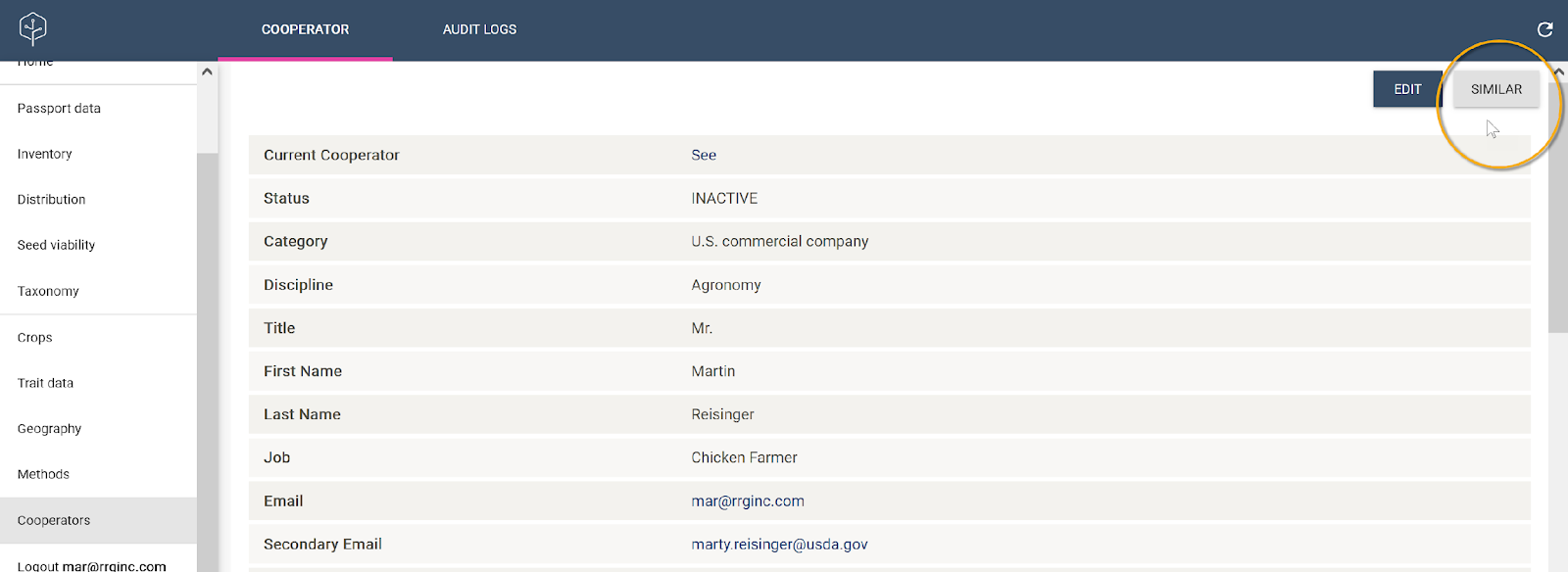
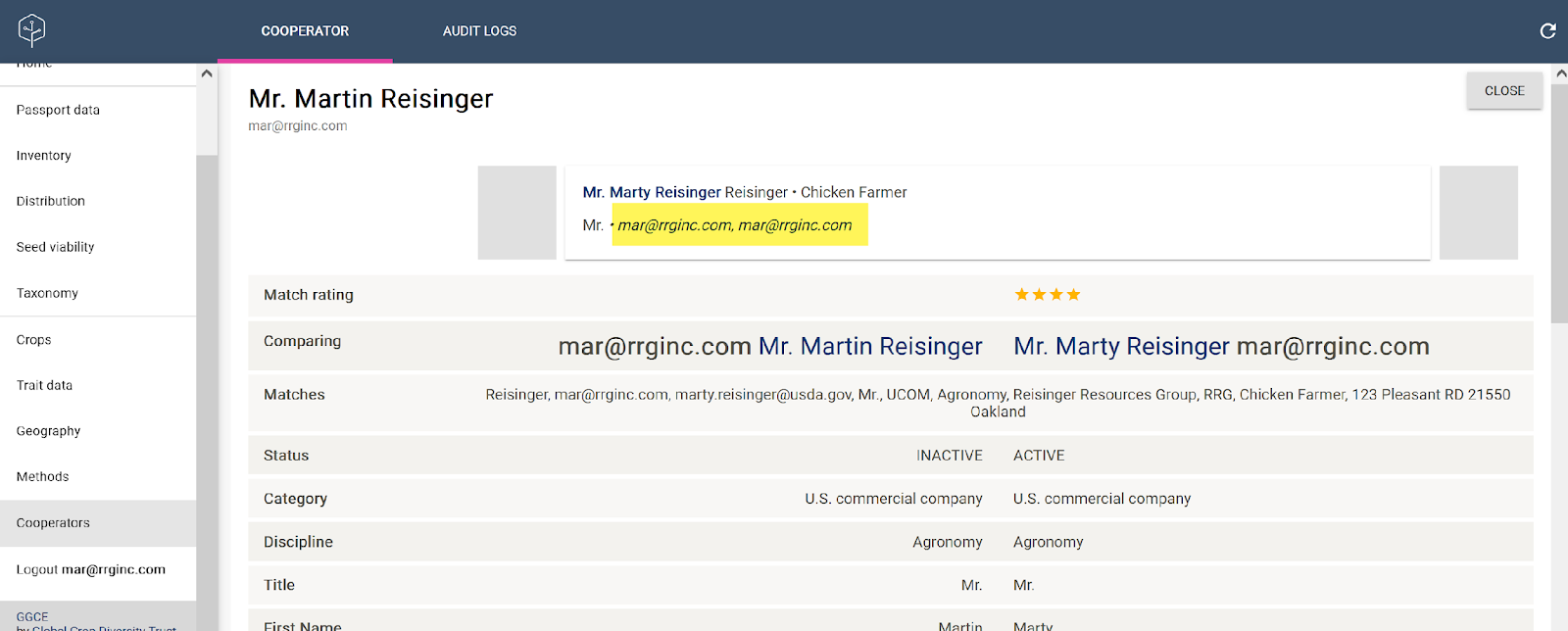
Save as new
If you need to make a similar record, note that when you are editing an existing record a Save as New button is displayed. With this you can save any edits you have made to the existing record as a new record.
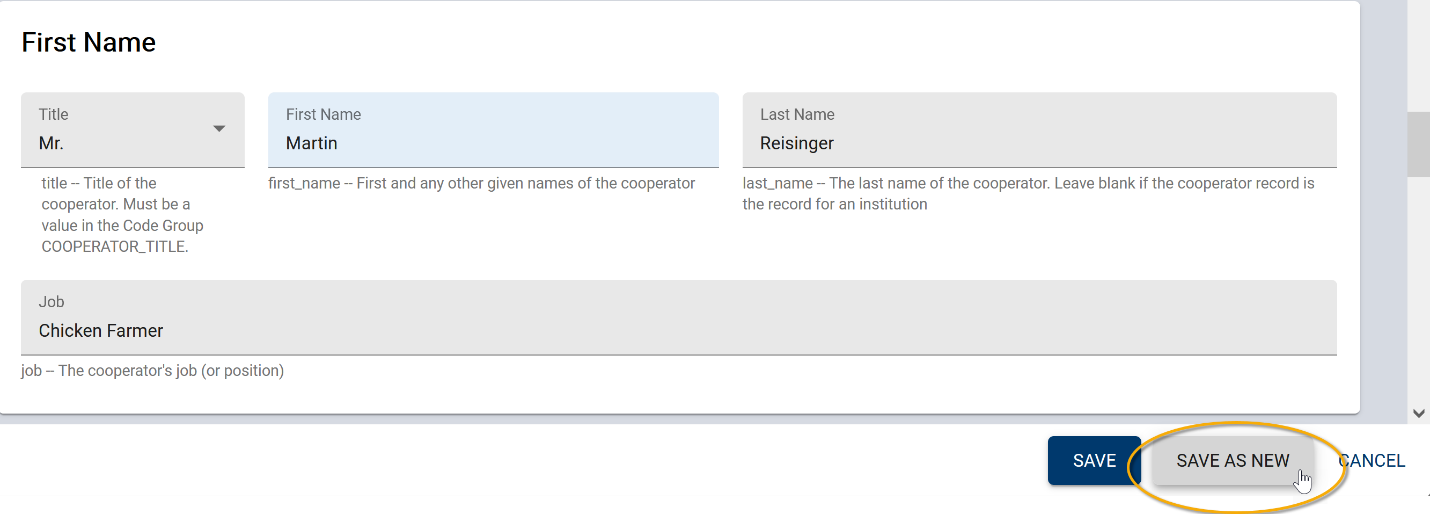
Why would you want to make a similar record to an existing one? There are many situations where this feature is handy. For example, if you need to enter multiple personnel from the same unit, where they share common address information, you can duplicate a record – just edit the name data and anything else that is distinct, and keep much of the address information the same. In another example, if a cooperator has a change of address, you can create a new record with the new, current address. You can then keep the older version to document historical actions.
Historical cooperator records remain useful for future reference – such as maintaining information about collection trips when an individual worked at a previous organization before moving to a new employer.