Actions and workflows
Accession, inventory and other types of actions record information about the activities performed by the genebank. Action records include information on when the activity started and when it was completed. Each genebank defines their own set of action types based on their operating procedures.
For accessions, the types of actions commonly used by genebanks are:
- entering or validation of passport data in the database against the original data,
- change from the temporary number to the permanent accession number in the collection,
- archival or removal of accession from the collection,
- assignment of DOI, etc.
Inventory actions commonly include activities related to seed processing: harvest, cleaning, drying, packing, etc.
Scheduling actions
GGCE enables you to schedule actions that need to be performed in the future.
This feature is used to flag material that requires multiplication: instead of querying the entire database to come up with the list just before planting season, the list of material that should be regenerated is built throughout the year by scheduling the multiplication action whenever the need is identified. This approach ensures that the list is always available and does not require specialist knowledge to prepare, except for the prioritization and selection based on available resources (e.g. field size) from this list.
Actions can specify the earliest date at which they should begin (e.g. next October). When this date is not declared, then the action should start as soon as possible. They can also be rescheduled.
Assigning actions
Actions may be assigned to an individual user or to a user group, allowing them to query GGCE for activities assigned to them and peform them according to plan.
GGCE sends weekly reminders to assignees and instant notifications when their records are modified (unless the assignee performed the change).
Canceling actions
Actions that will not or cannot be completed can be canceled (as opposed to deleted) from the database.
Starting and completing actions
Action schedule (see for example Inventory schedule) provides an overview of ongoing and scheduled activities. At the start of the day you should start the actions you are planning to do and indicate that they are In Progress. Similarly, when the work is completed, you should flag those actions as Completed.
The list of actions that are in progress serves as a reminder of where you left off.
Workflows
Workflows provide a mechanism that automatically creates new actions when some action is completed.
A workflow operates only on one type of action: inventory and accession actions cannot be mixed in the same workflow.
Each step in a workflow determines the action that needs to be scheduled and the user or group that is assigned to perform the action.
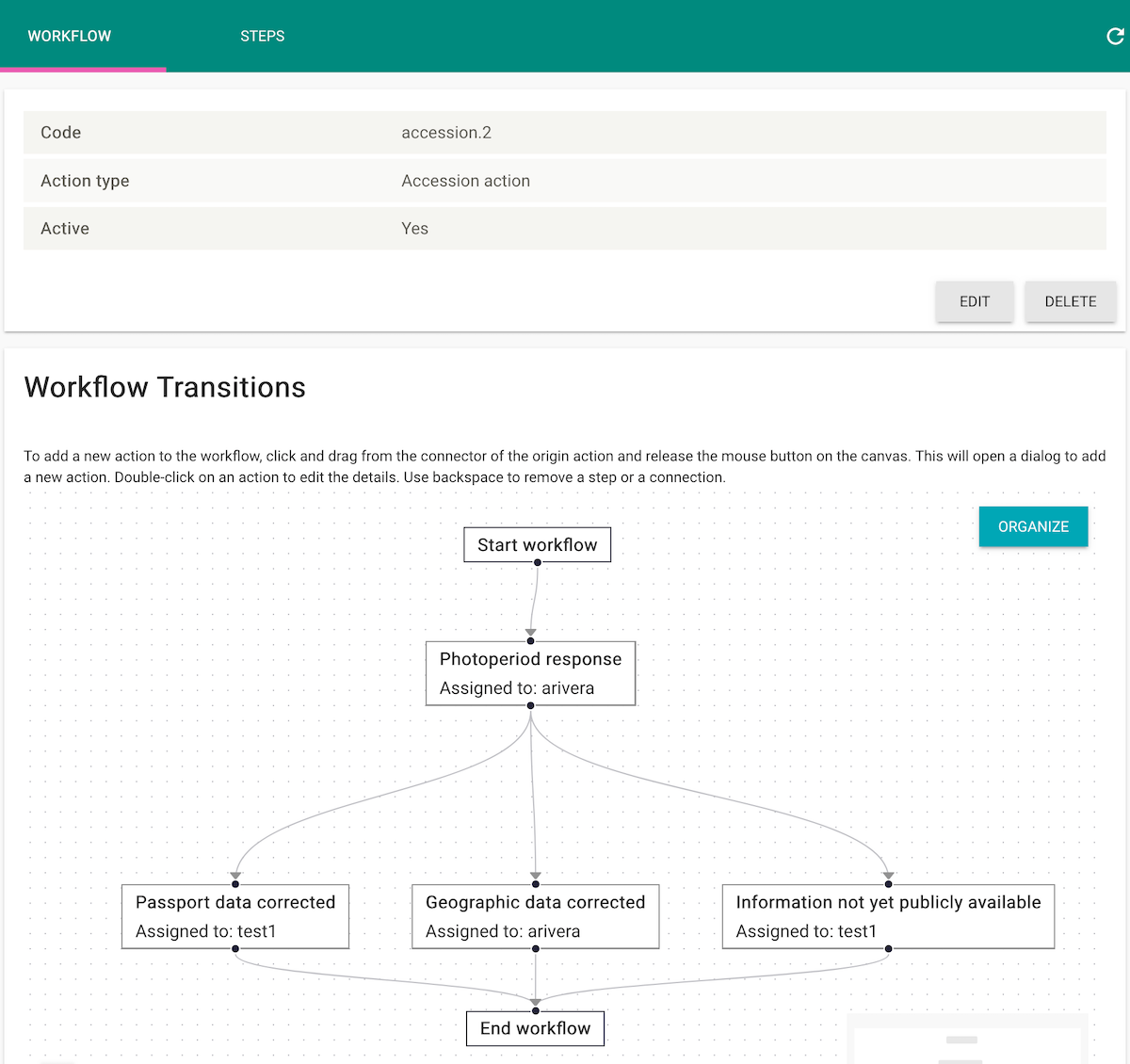
When an action is completed (not canceled), GGCE will create and assign the actions specified in the immediate next workflow steps -- until there are no more steps to perform and the workflow is completed.
Only actions created by a workflow will generate new actions. A manually added action will not trigger new actions.
Together, the workflows and sending notifications about action changes provide a mechanism to keep genebank staff updated and informed about genebank activities.
Delaying Next Actions in Workflows
After completing a workflow step, you can schedule the next action with a delay. Delays are specified as periods of time in the format PxYyMzD, where P is mandatory and the other parts must appear in the correct order: Y > M > D.
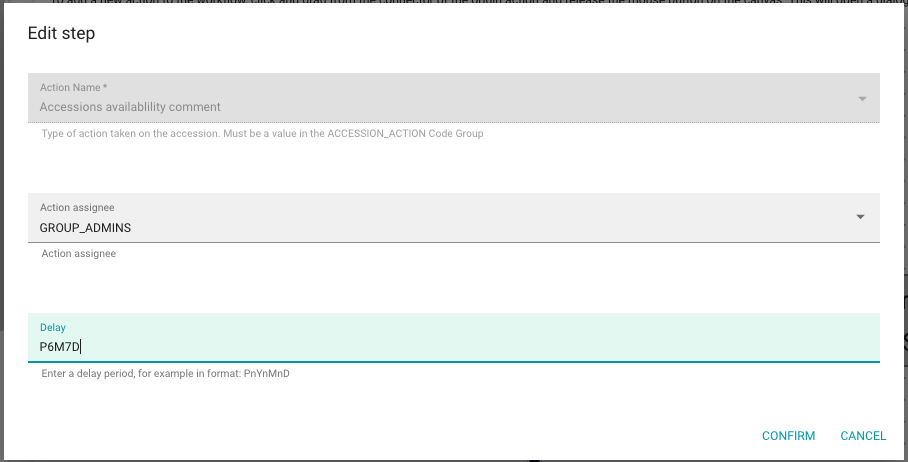
| Example period | Description |
|---|---|
P1D | Delay for 1 day from completing the previous action |
P1M | Delay for 1 month from completing the previous action |
P1Y | Delay for one year |
P6M7D | Delay for 6 months and 7 days |
Conditional Workflow Steps
Workflow steps can be triggered conditionally: when an action is completed, a condition (if defined) is evaluated, and the target step will only be scheduled if the condition evaluates to true.
The condition is defined on the link between two action steps:
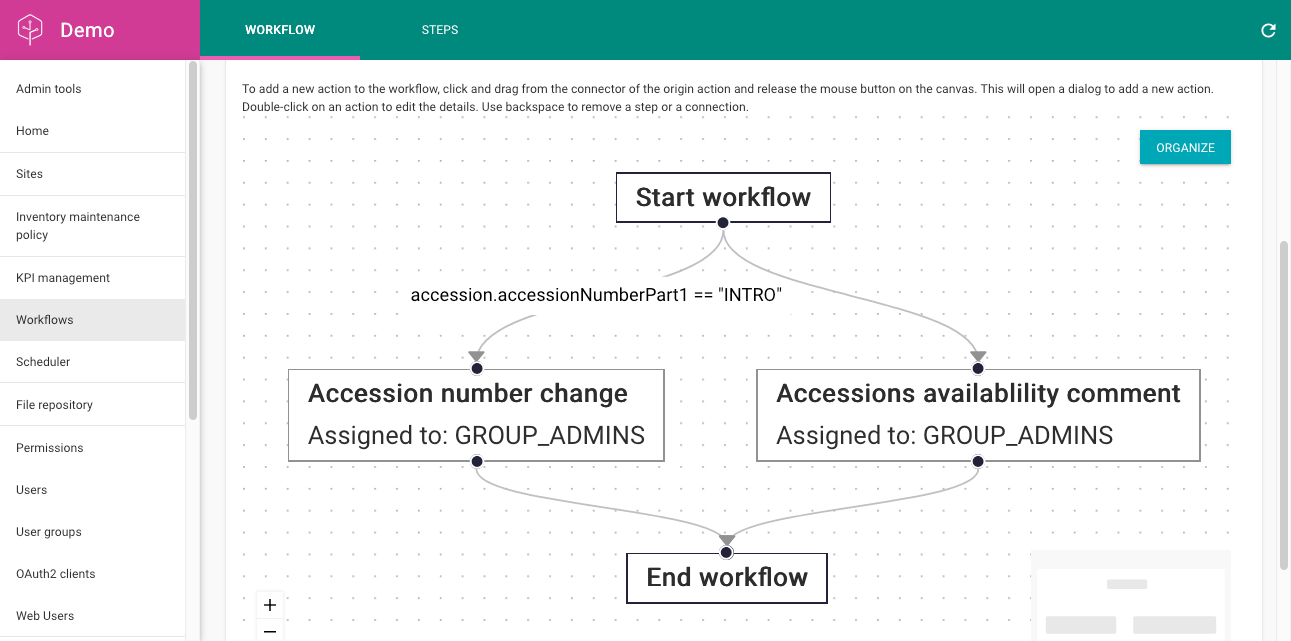
To define the condition, double-click on the link leading to the target step to open the dialog:
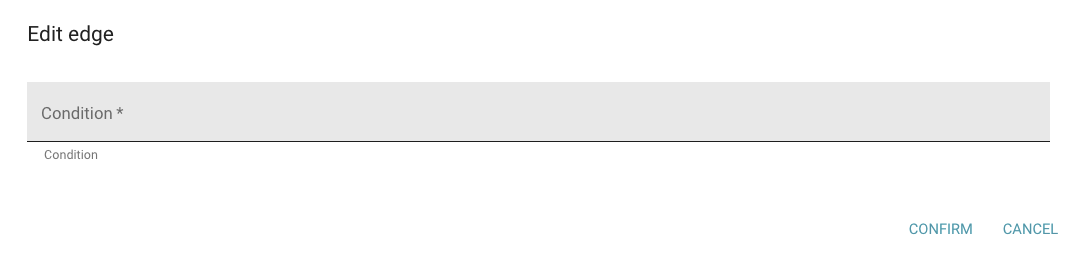
Here are some example conditions you can use:
| Context | Example condition | Description |
|---|---|---|
| Accession action | accession.mlsStatus == null | Schedule target step only if accession's MLS status is not set |
| Inventory action | inventory.quantityOnHand < 100 && inventory.quantityOnHandUnitCode == "SD" | Schedule target step only if inventory quantity is less than 100 seeds |