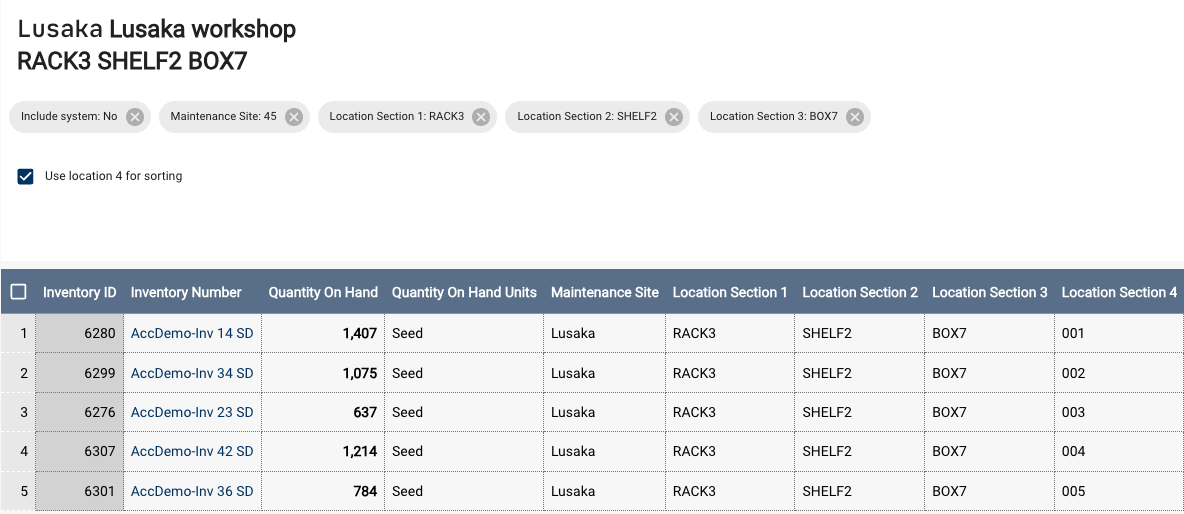Assign Storage Location
The Assign Storage Location function allows you to easily associate a specific location address with your inventories.
First, select the site and location (e.g. L1-L2-L3). Once the location has been chosen, the tool will display all inventories currently stored at that location. The table shows columns for inventory number, quantity, unit, and up to four storage location fields (storage locations 1-4).
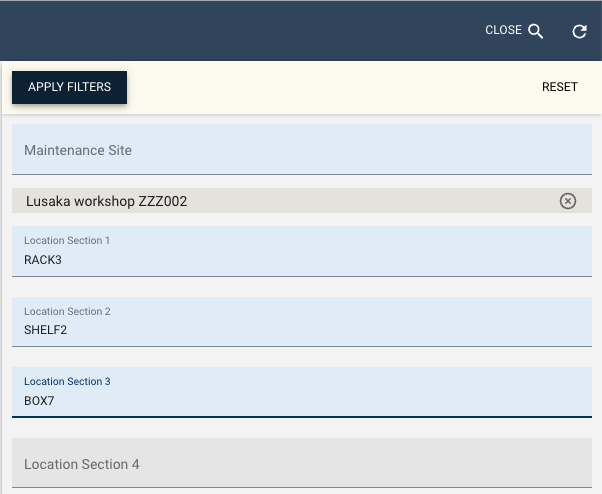
Adding an Inventory to a Location
To add an inventory to a location, use the Add inventory button. This action opens a dialog where you can scan the barcode of an inventory item. If the scanned item is already in the table, it is ignored to prevent duplication. Otherwise, the item is added to the end of the table, and storage locations 1-4 are assigned to the selected location.
The grid displays current and target locations. Any changes to inventory location are finalized by clicking Save.
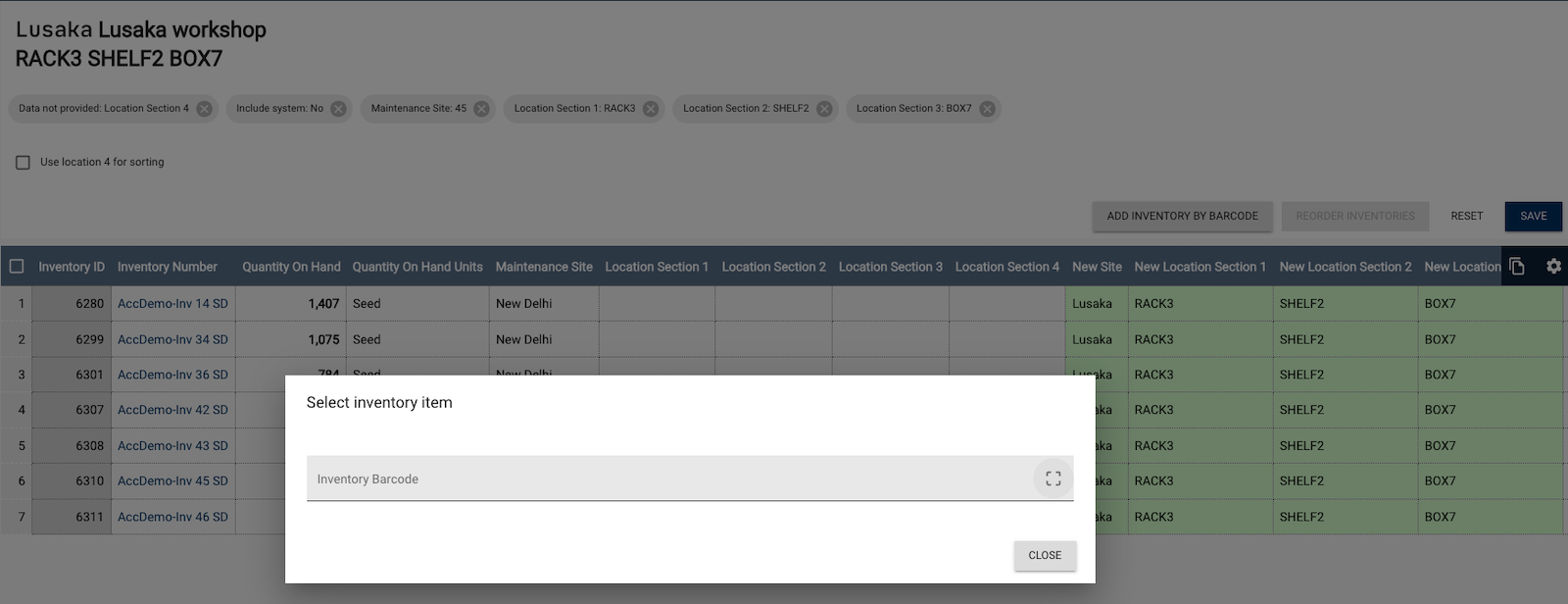
When Use location 4 for sorting is enabled, storageLocation4 is automatically set to three digits.
Reordering Inventories
The Reordering inventories function is available only when Use location 4 for sorting is enabled. This feature allows you to rearrange inventories that are already at the target location and listed in the table.
You should scan inventory barcodes in order from the first to the last to set the storageLocation4 order for the inventories.