Scheduler
The Scheduler menu in Admin tools allows GGCE administrators to define when notifications are generated and specify the list of subscribers that should receive notification emails. Make sure SMTP is properly configured!
Alerts are the messages that GGCE shows to users as they navigate and use the system. They include warnings about missing or invalid data, reminders about procedures and other similar messages that are part of the user interface.
Notifications are messages that GGCE sends to users without their interaction with the system. They can be generated on a fixed schedule or when "something happens" that the user should be informed about.
Notifications
Administrators can define when GGCE will generate and send different types of notifications to users. The most commonly used are notifications about the status of tasks (actions) -- the action overview notifications. These send summarized action list by email every morning or every Monday as defined by the notification schedule.
AccessionActionNotifications | Description |
|---|---|
sendWeeklyAccessionSchedule | Generates a 7-day overview of all accession actions |
sendMonthlyAccessionSchedule | Generates a 1-month overview of all accession actions |
sendMyWeeklySchedule | Generates a 7-day overview of accession actions assigned to the subscriber receiving the notification |
Other types of generators are also available.
Defining the schedule
Scheduling intervals are defined using cron expressions. The timezone must be specified as it ensures that emails will be sent at the correct time.
GGCE displays the next ten times the scheduler will execute so you can check if the cron expression is correct and the schedule fits your needs.
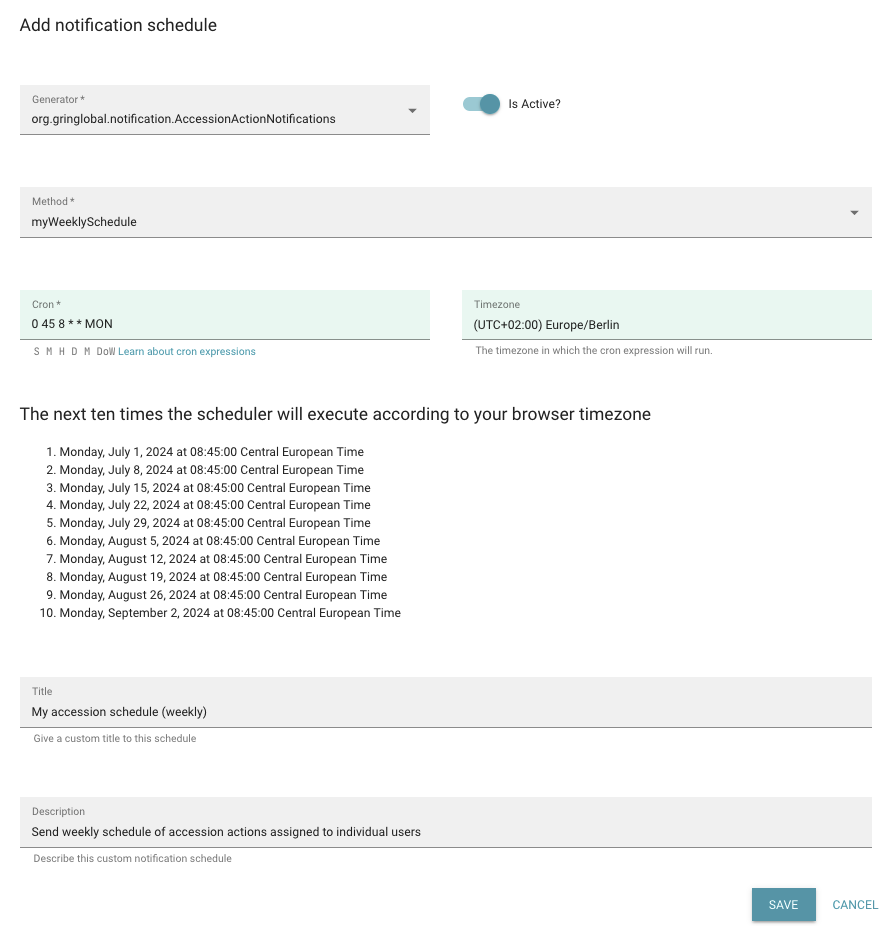
Double-check that the next ten times the scheduler will run match your expectations!
Don't use * for seconds as it means it will run every second!
Subscribers
A notification schedule that has no subscribers will not execute. The best approach is by subscribing only yourself or GROUP_ADMINS to the new notification and test it for a while. Add other user groups or users after the testing period.
Emails are only sent to active user accounts. Emails are sent to the email address declared in user's Cooperator record.