MTA example
Genebanks use different types of material transfer agreements (MTA) depending on the type of request, recipient and material distributed.
This guide will explain how to convert your existing MTA documents into templates suitable for use with GGCE.
You should read the introduction to generating documents before proceeding with this guide.
Requirements
- Jasper Reports Studio installed.
- A copy of your MTA.
How to generate custom MTA documents with GGCE?
- Design the report template that matches your current MTA layout and content
- Upload the template to GGCE
- Use Generate PDF document in GGCE Distribution to create a document
Getting started
We prepared an example Jasper Reports Studio project for you to import into your Jasper workspace:
- Download Jasper-MTA-example.zip
- Open Jasper Reports Studio
- In Jasper's File menu click Import... and select Projects from Folder of Archive:
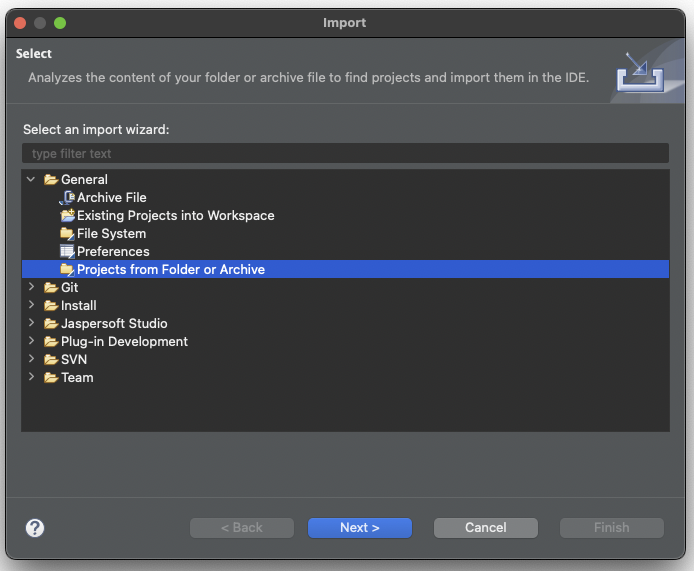
- Click Next then select the compressed project archive you dowloaded:
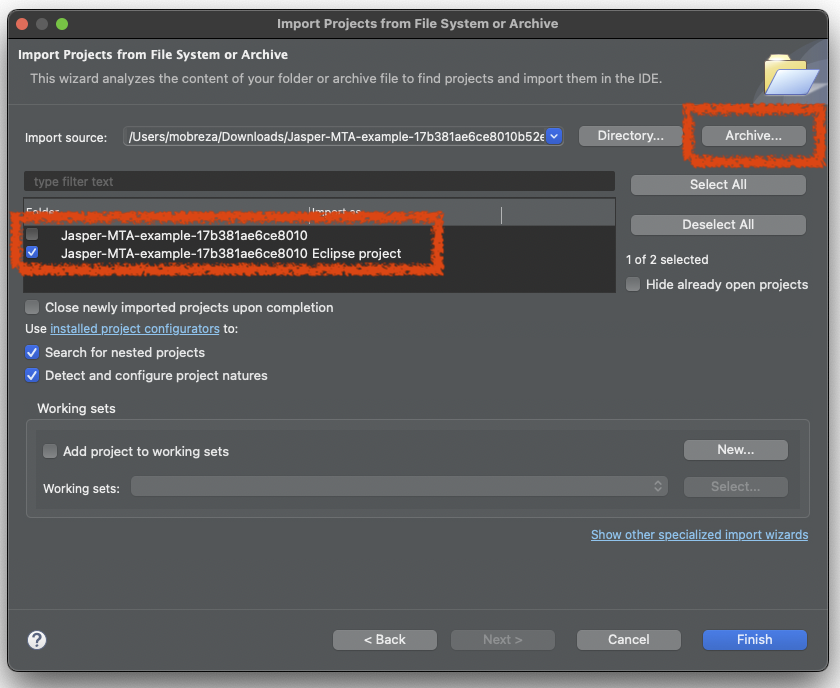
- Untick the first folder as shown above and only import the Eclipse project
- Click Finish
This will import the MTA project into your workspace:
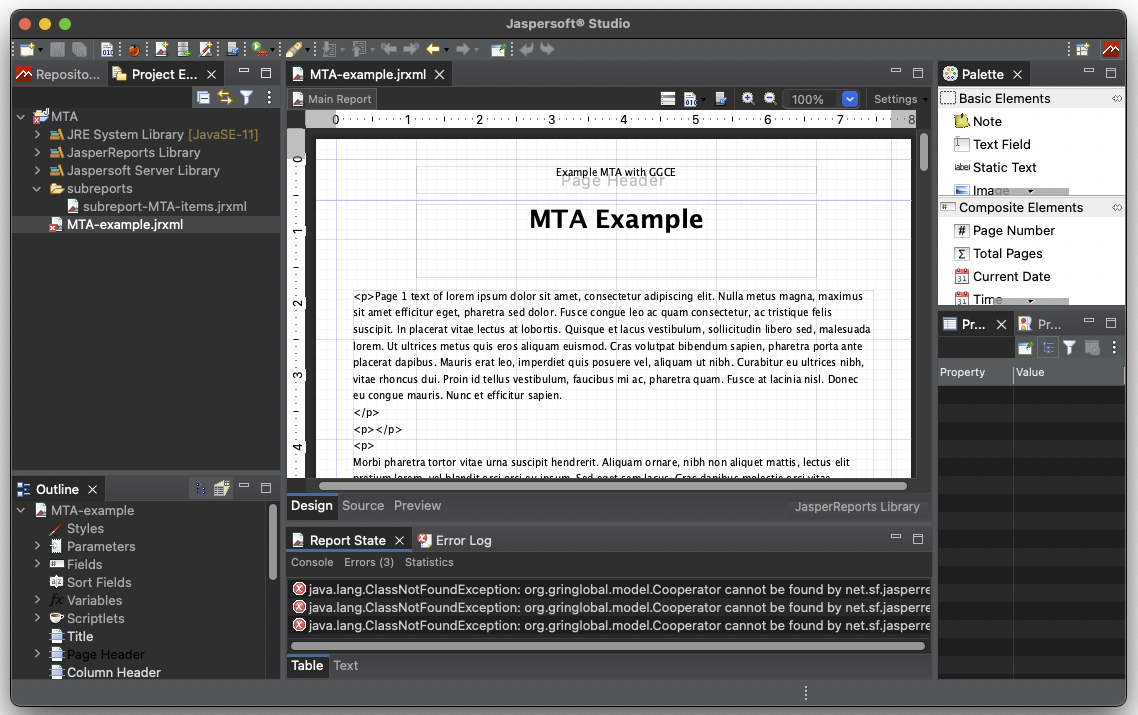
You must register GGCE data models with the project before you can proceed. See instructions
With MTA-example.jrxml opened, click the Preview tab to see the layout of the PDF:
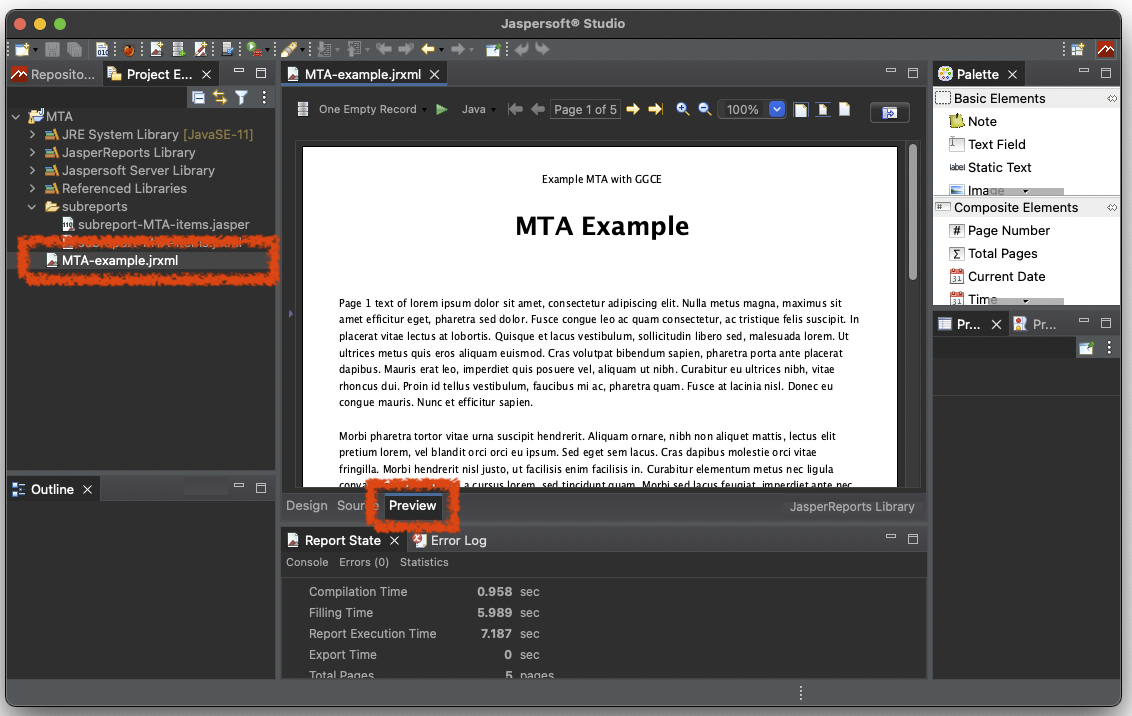
Notice that the PDF has five pages and that the text on each page starts with "Page 1", "Page 2", etc. to help you with laying out your own MTA.
Return to the Design tab and update MTA title and the text of the first page. Try the Preview again to see your changes.
You are now ready to adapt the template to your needs:
- Update static text according to your MTA.
- Frequently Preview your changes and adjust the content as needed.
The template uses Static text components for long text. They are configured to use HTML Markup which allows for formatting of the text. HTML support in Jasper is limited; stick to using only basic HTML tags:
<p>Regular text...</p>for paragraphs<b>bold</b>for bold text<i>italic</i>for italic text<ul><li>item1<li></ul>for bulleted lists of items<ol><li>item1<li></ol>for numbered lists of items
Long text
Many MTA have many pages of narrative. Jasper does not allow static text to be higher than the size of the page.
Each individual page must be declared as a separate Detail band as shown in the example.
Update and upload to GGCE
- Make small changes to the template.
- Upload the
.jrxmlfiles to GGCE often and test them with your data. - Keep copies of your work or use
gitto manage changes.
After the initial upload of your template to GGCE you can upload individual files instead of executing the full export/import as described.