Passport data
One of the first menu options is the Passport data. It displays the list of all accessions stored in the database.
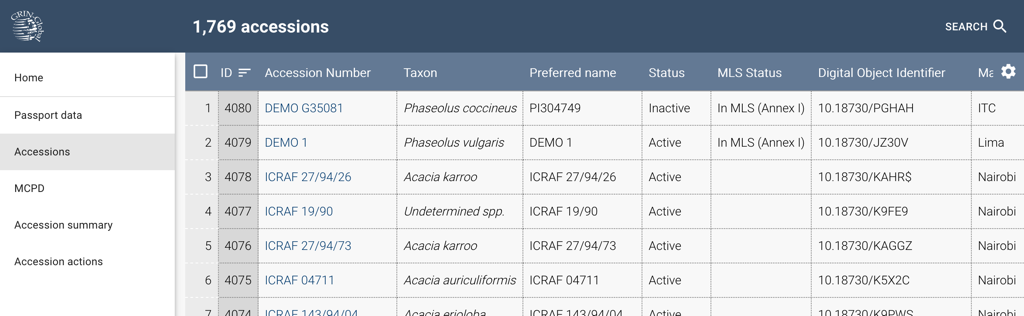
The Accession Number column in the list contains links to accesion details where you can browse, add, change or delete various aspects of its passport data.
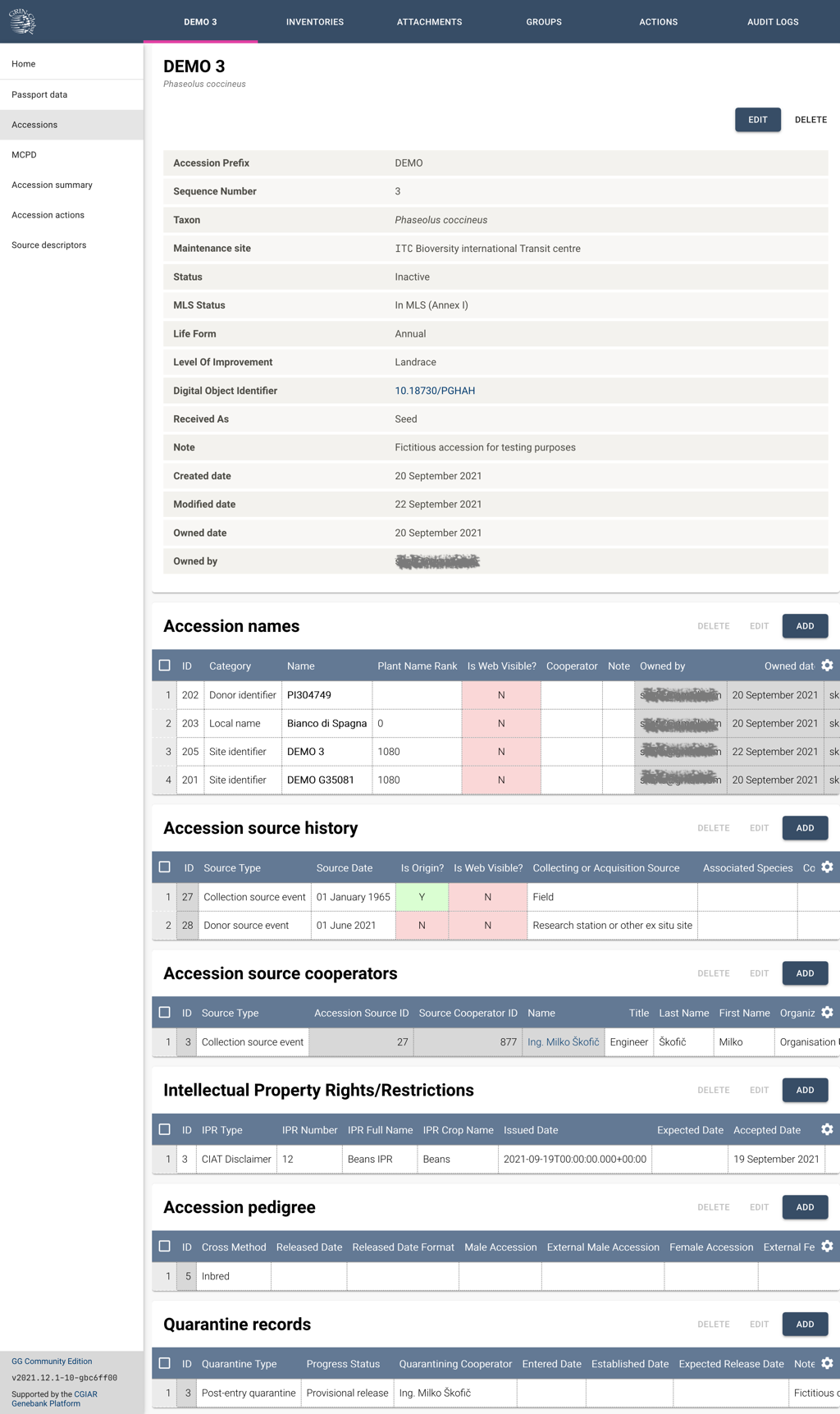
Use the browser's Back button to navigate to the previous screen: the list of accessions.
Searching passport data
By clicking the Search 🔎 button in the header of the accession list you can perform detailed queries of the database. After entering the search criteria, click the Apply filters button to retrieve the records matching your query. The search parameters can be reset by clicking the Reset button. Click the Close button in the header to hide the search panel.
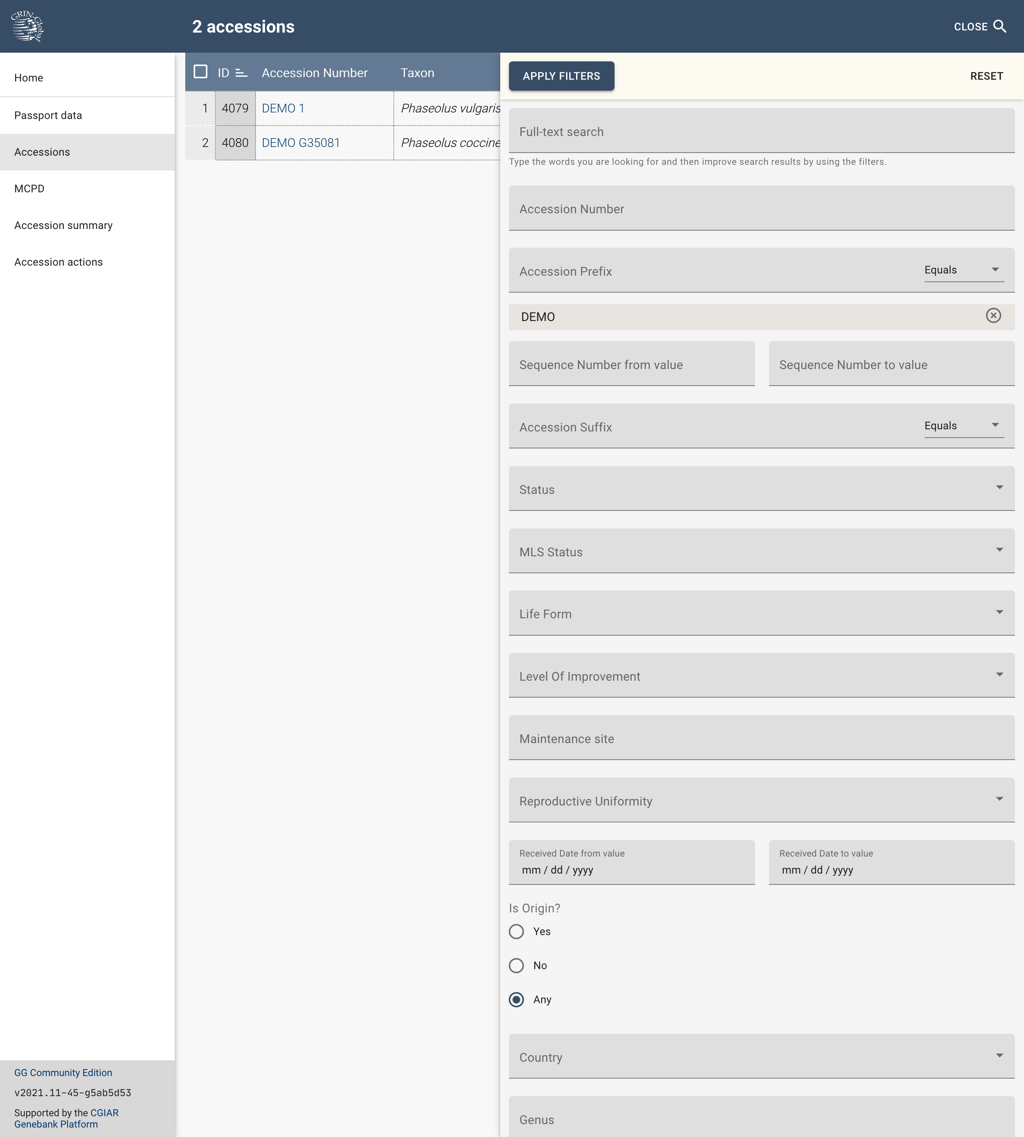
Adding a new accession
On the bottom right of the accessions list page there is an action button ➕ that allows you to manually add a new accession.

It opens a form to register a new accession. Close the dialog by clicking Cancel.
Passport data for new material is usually registered with the Acquisition tool and later updated with relevation information.