Acquisition of new material
Instead of manually registering germplasm with GGCE, we'll use the Acquisition tool in the Inventory menu. Navigate back to the entry page by first clicking Home menu, then select Inventory.
On small screens, the application menu can be opened by clicking the GGCE logo.
Once in Inventory section, select Acquisition. Click the New Acquisition link on the banner to display the form.

Fill in the form
Group Name indicates to which inventory group all the new inventory items should be added. This field is required and can be used to identify this batch of germplasm.
Accession Prefix will be the prefix of the accession number for all entries. Type in INTRO.
Number of Accessions is the number of accessions that should be added to GGCE. Type in 2
Select an entry in Initial Species by typing part of the scientific name. Type in Oryza, wait for GGCE to list the top 10 matching taxa, and pick one of the available options. The selected taxon will be assigned to all the samples.
The next four fields deal with the inventory information for all samples. Maintenance Site can be used to set the site that is responsible for the maintenance of the samples. Select the Inventory Management Policy that will be applied to all samples. Inventory Prefix will be prepended to all inventory numbers and Inventory Type will record the type of all the inventory items; the type code will be appended to the inventory numbers.
The Accession source section can be used to set the source for all samples. In Source Type select "collected". Enter the current data into Source Date field.
Click the Preview button to display the list. The permanent numbers have not been assigned yet, so in the Preview window they display with a "-1."
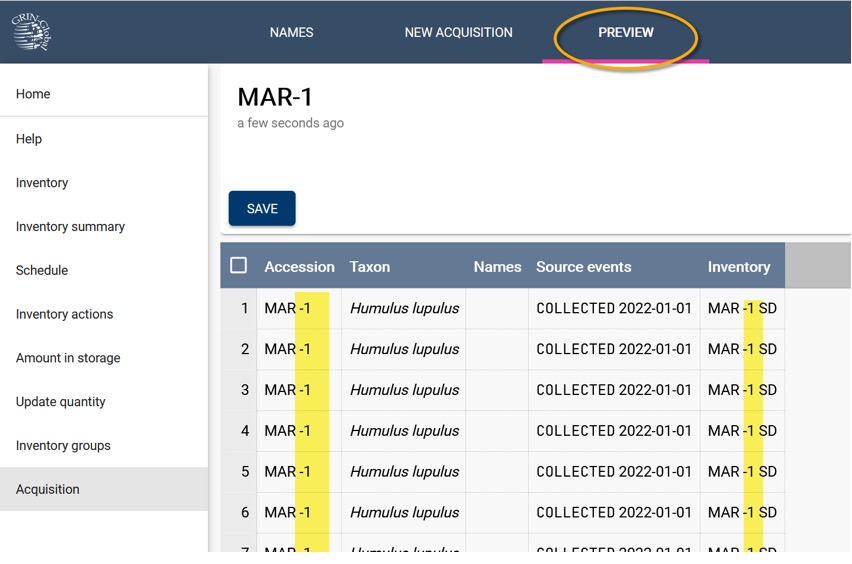
After hitting Save, the specified number of new inventory record will be created, each with a corresponding new accession record. When specified, they will also be added to the specified Inventory group. A dialog to print labels for the new material will prompt you to immediately create and apply labels to the material.