Accession passport data
The Passport data section is one of the first menu options available. It displays a comprehensive list of all accessions stored in the database.

Within the Accessions list, the Accession Number column contains links to accession details where users can browse, add, change or delete various aspects of its passport data.
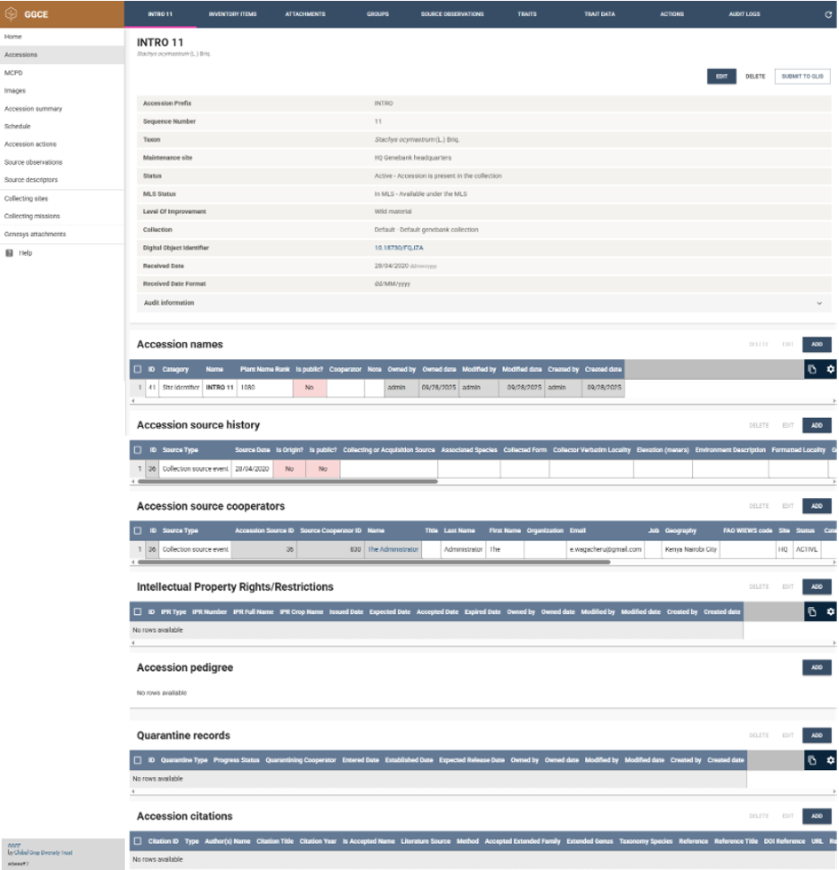
Use the browser's Back button to navigate to the previous screen: the list of accessions.
Searching passport data
To perform detailed queries on the database, you can click the Search 🔎 button located in the header of the accession list. After specifying the search criteria, clicking the Apply filters button retrieves records matching your query. The search panel also includes options to reset parameters by using the Reset button or to hide the search panel by clicking the Close button in the header.
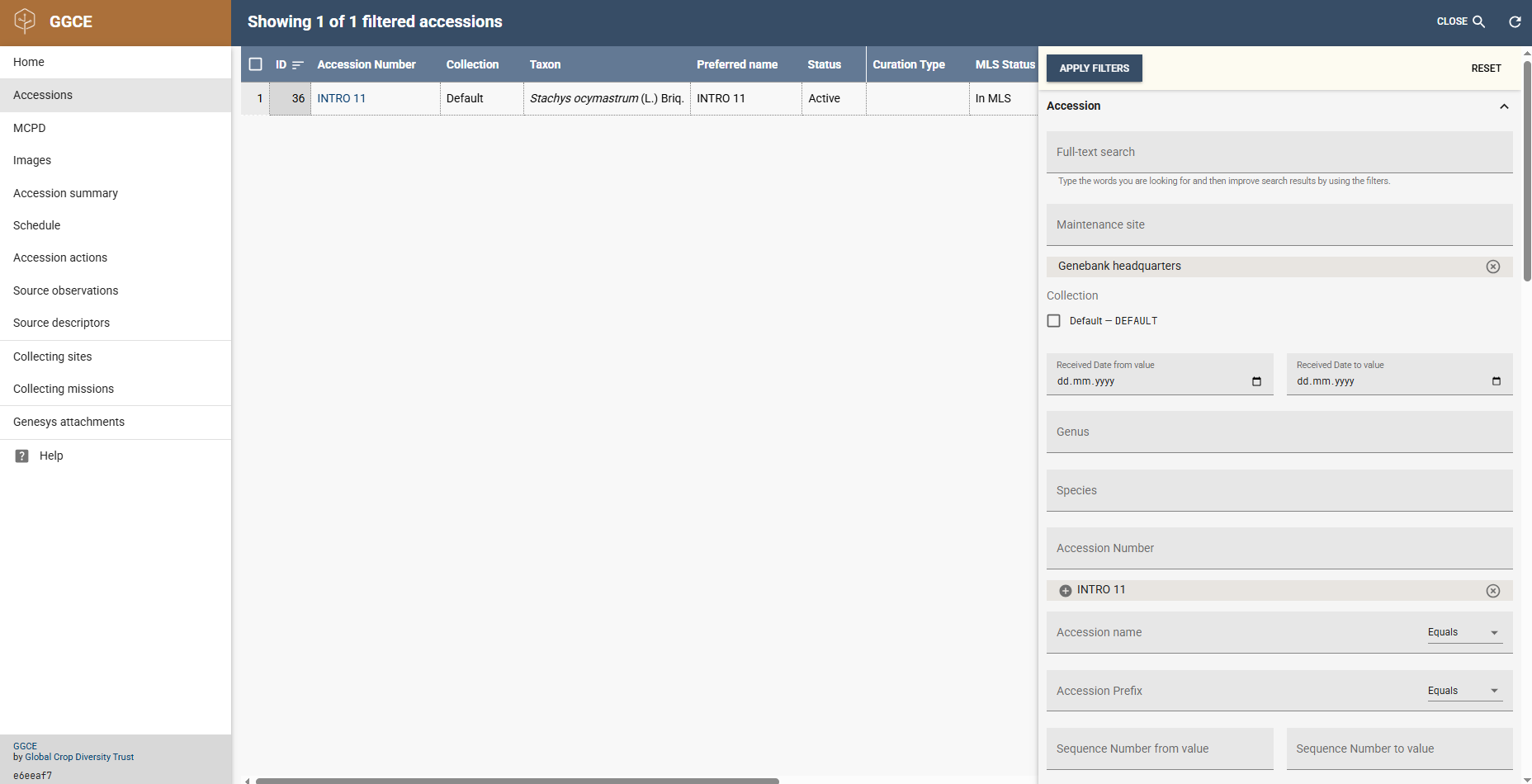
Adding a new accession
On the bottom right of the accessions list page, there is an action button ➕ that allows you to manually add a new accession.

Selecting the Add accession action button opens a form to register a new accession. Close the dialog by clicking Cancel.
Passport data for new material is usually registered using the Acquisition tool. Once initial registration is complete, details may be later updated with relevant information.